In this article, we will learn How to use WebView in Xamarin. If you are new to this Series on Xamarin then I suggest you read my previous articles of this series.
Let’s Begin:
Example: Load Static HTML in Webview
Create new Xamarin android project. Click on the Blank android app, give it a meaningful name and then click OK.
Add a Webview in LinearLayout(Vertical)
Main.axml Code:
Open MainActivity.cs, get webview control/view from Main Layout and Load HTML data in webview using the below code.
MainActivity.cs:
Build and Run the application.
Example: Open Web Page or URL in WebView
Let’s add Linear Layout(Horizontal) and WebView controls in LinearLayout(Vertical) on Main Layout. Add a Plain Text and Button Widget In Horizontal Layout as shown in the image below.
Build and Run the application.
Example: Working with Navigation in WebView
WebView has several methods and properties which support Navigation like GoForward(), GoBack(), CanGoBack and CanGoForward. For Demonstration, We will add Back and Forward Button in Main.axml layout.
Main.axml
MainActivity.cs:
Build and run the application.
Go to any Web URL(In my case, I am visiting http://www.google.com ).
- Hello World Application in Xamarin
- Creating Splash Screen for Android App in Xamarin.
- Auto Complete Text View in Xamarin
- CheckBox Widget in Xamarin
- Pass Data From One Activity to Another Using Intent in Xamarin
What is WebView?
Webview is a view that is used for displaying HTML content or web content in your app.Let’s Begin:
Example: Load Static HTML in Webview
Create new Xamarin android project. Click on the Blank android app, give it a meaningful name and then click OK.
Add a Webview in LinearLayout(Vertical)
Main.axml Code:
<?xml version="1.0" encoding="utf-8"?>
<LinearLayout xmlns:android="http://schemas.android.com/apk/res/android"
android:orientation="vertical"
android:layout_width="match_parent"
android:layout_height="match_parent"
android:minWidth="25px"
android:minHeight="25px">
<android.webkit.WebView
android:layout_width="match_parent"
android:layout_height="match_parent"
android:id="@+id/webView" />
</LinearLayout>
|
MainActivity.cs:
using Android.App;
using Android.Widget;
using Android.OS;
using Android.Webkit;
namespace WebViewHTMLPage
{
[Activity(Label = "WebViewHTMLPage", MainLauncher = true, Icon = "@drawable/icon",Theme ="@android:style/Theme.NoTitleBar")]
public class MainActivity : Activity
{
//Creating Instance of Webview
WebView webView;
protected override void OnCreate(Bundle bundle)
{
base.OnCreate(bundle);
// Set our view from the "main" layout resource
SetContentView (Resource.Layout.Main);
//Get webView WebView from Main Layout
webView = FindViewById<WebView>(Resource.Id.webView);
//HTML String
string HTMLText = "<html>" + "<body>Sample <b>HTML</b> Text<br/><br/>"+
"<span style='color:red;'>Application created by: Anoop Kumar Sharma<span></body>" +
"</html>";
//Load HTML Data in WebView
webView.LoadData(HTMLText, "text/html", null);
}
}
}
|
Example: Open Web Page or URL in WebView
Let’s add Linear Layout(Horizontal) and WebView controls in LinearLayout(Vertical) on Main Layout. Add a Plain Text and Button Widget In Horizontal Layout as shown in the image below.
When a user type URL or website name in Plaintext view and press Go button, we will open a webpage in webview widget.
Main.axml:
<?xml version="1.0" encoding="utf-8"?>
<LinearLayout xmlns:android="http://schemas.android.com/apk/res/android"
android:orientation="vertical"
android:layout_width="match_parent"
android:layout_height="match_parent">
<LinearLayout
android:orientation="horizontal"
android:layout_width="match_parent"
android:layout_height="wrap_content"
android:id="@+id/linearLayout1">
<EditText
android:layout_height="match_parent"
android:id="@+id/txtURL"
android:layout_weight="1"
android:layout_width="match_parent"
android:hint="www.google.com" />
<Button
android:text="Go"
android:layout_width="wrap_content"
android:layout_height="match_parent"
android:id="@+id/btnGo" />
</LinearLayout>
<android.webkit.WebView
android:layout_width="match_parent"
android:layout_height="match_parent"
android:id="@+id/webView" />
</LinearLayout>
|
MainActivity.cs Code:
using Android.App;
using Android.Widget;
using Android.OS;
using Android.Webkit;
namespace WebViewinXamarin
{
[Activity(Label = "WebViewinXamarin", MainLauncher = true, Icon = "@drawable/icon",Theme ="@android:style/Theme.NoTitleBar")]
public class MainActivity : Activity
{
//Creating Instance of Button,TextView, WebView
Button btnGo;
TextView txtURL;
WebView webView;
protected override void OnCreate(Bundle bundle)
{
base.OnCreate(bundle);
// Set our view from the "main" layout resource
SetContentView(Resource.Layout.Main);
//Get txtURL TextView, btnGo Button,webView WebView from Main Resource Layout.
txtURL = FindViewById<TextView>(Resource.Id.txtURL);
btnGo = FindViewById<Button>(Resource.Id.btnGo);
webView = FindViewById<WebView>(Resource.Id.webView);
//SetWebViewClient with an instance of WebViewClientClass
webView.SetWebViewClient(new WebViewClientClass());
webView.LoadUrl(txtURL.Text);
//Enabled Javascript in Websettings
WebSettings websettings = webView.Settings;
websettings.JavaScriptEnabled = true;
//btnGo Click event
btnGo.Click += BtnGo_Click;
}
private void BtnGo_Click(object sender, System.EventArgs e)
{
//Load URL in txtURL in WebView.
webView.LoadUrl(txtURL.Text);
}
}
internal class WebViewClientClass : WebViewClient
{
//Give the host application a chance to take over the control when a new url is about to be loaded in the current WebView.
public override bool ShouldOverrideUrlLoading(WebView view, string url)
{
view.LoadUrl(url);
return true;
}
}
}
|
Example: Working with Navigation in WebView
WebView has several methods and properties which support Navigation like GoForward(), GoBack(), CanGoBack and CanGoForward. For Demonstration, We will add Back and Forward Button in Main.axml layout.
Main.axml
<?xml version="1.0" encoding="utf-8"?>
<LinearLayout xmlns:android="http://schemas.android.com/apk/res/android"
android:orientation="vertical"
android:layout_width="match_parent"
android:layout_height="match_parent">
<EditText
android:layout_width="match_parent"
android:layout_height="wrap_content"
android:id="@+id/txtURL" />
<LinearLayout
android:orientation="horizontal"
android:layout_width="match_parent"
android:layout_height="wrap_content"
android:id="@+id/linearLayout1">
<Button
android:text="Back"
android:layout_width="wrap_content"
android:layout_height="match_parent"
android:id="@+id/btnBack"
android:layout_weight="1" />
<Button
android:text="Go"
android:layout_width="wrap_content"
android:layout_height="match_parent"
android:id="@+id/btnGO"
android:layout_weight="2" />
<Button
android:text="Forward"
android:layout_width="wrap_content"
android:layout_height="match_parent"
android:id="@+id/btnForward"
android:layout_weight="1" />
</LinearLayout>
<android.webkit.WebView
android:layout_width="match_parent"
android:layout_height="match_parent"
android:id="@+id/webView" />
</LinearLayout>
|
using Android.App;
using Android.Widget;
using Android.OS;
using Android.Webkit;
using Android.Runtime;
using Android.Views;
namespace WebViewwithNavigation
{
[Activity(Label = "WebViewwithNavigation", MainLauncher = true, Icon = "@drawable/icon",Theme ="@android:style/Theme.NoTitleBar")]
public class MainActivity : Activity
{
Button btnBack;
Button btnGo;
Button btnForward;
TextView txtURL;
WebView webView;
protected override void OnCreate(Bundle bundle)
{
base.OnCreate(bundle);
// Set our view from the "main" layout resource
SetContentView (Resource.Layout.Main);
btnGo = FindViewById<Button>(Resource.Id.btnGO);
btnBack = FindViewById<Button>(Resource.Id.btnBack);
btnForward = FindViewById<Button>(Resource.Id.btnForward);
txtURL = FindViewById<TextView>(Resource.Id.txtURL);
webView = FindViewById<WebView>(Resource.Id.webView);
webView.SetWebViewClient(new WebViewClientClass());
WebSettings websettings = webView.Settings;
websettings.JavaScriptEnabled = true;
btnGo.Click += BtnGo_Click;
btnBack.Click += BtnBack_Click;
btnForward.Click += BtnForward_Click;
}
private void BtnForward_Click(object sender, System.EventArgs e)
{
//If WebView has forward History item then forward to the next visited page.
if (webView.CanGoForward())
{
webView.GoForward();
}
}
private void BtnBack_Click(object sender, System.EventArgs e)
{
//If WebView has back History item then navigate to the last visited page.
if (webView.CanGoBack())
{
webView.GoBack();
}
}
private void BtnGo_Click(object sender, System.EventArgs e)
{
webView.LoadUrl(txtURL.Text);
}
}
internal class WebViewClientClass : WebViewClient
{
public override bool ShouldOverrideUrlLoading(WebView view, string url)
{
view.LoadUrl(url);
return true;
}
}
}
|
Go to any Web URL(In my case, I am visiting http://www.google.com ).
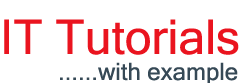




















0 comments:
Post a Comment