Introduction:
Stellar Toolkit for MS SQL is a combination of three tools pack. You can repair corrupt SQL database, extracts the database from the corrupt backup file and recover SQL SA and user password. Stellar Toolkit for MS SQL works on all the component of the database like views, indexes, tables, triggers, keys, etc. and provides you 100% database integrity.
Summary:
After downloading the setup of the Stellar Toolkit for MS SQL, run the setup and accept the agreement checkbox after that, you will see a screenshot like the below figure.
Click ‘OK’ and save the files from the tree structure.
It also allows you to save files in multiple file extensions. You can save the repaired SQL Server database files in the desired location in CSV, HTML and XLS formats. In this way, this skilled SQL repair software can be handy for you. These different formats do not require the SQL server to be installed on the system to open the file. If you select the .mdf file extension to recover of the repaired file, it will save as a new database. See the figure below.
Recover MS SQL Server Password:
When you select option two. It will show you the following screenshot:
Stellar Password Recovery for MS SQL software helps you to reset the password of SQL Server roles. You will see a new window in which you can also select the database using the listed database or using the “Browse” option. If you didn’t know the file path or database path where you can store databases. In this situation, you can use the “Search” option to select the file.
Supported MS SQL Server Versions:
MSSQL 2017, 2016, 2014.
It is very easy to use. Friendly interface allows you to change the password of SQL Logins in seconds.
Extract from MS SQL Backup:
If you select the option three, which I mentioned in below screenshot, you will get an excellent tool to recover backups.
Stellar Toolkit for MS SQL is a combination of three tools pack. You can repair corrupt SQL database, extracts the database from the corrupt backup file and recover SQL SA and user password. Stellar Toolkit for MS SQL works on all the component of the database like views, indexes, tables, triggers, keys, etc. and provides you 100% database integrity.
Summary:
After downloading the setup of the Stellar Toolkit for MS SQL, run the setup and accept the agreement checkbox after that, you will see a screenshot like the below figure.
If you press the Finish button without checking the checkbox “Launch Stellar Toolkit for MS SQL” it will finish the setup without launching the software. On the other hand, if you selected the checkbox and pressed the Finish Button, it will close the window and launch the software.
After pressing the Finish button, you will see a new window look like the below figure which I show.
After pressing the Finish button, you will see a new window look like the below figure which I show.
Here you see three combinations of tools.
1- Repair MS SQL Database (it will repair your corrupt MS SQL Server Database).
2- Recover MS SQL Server Password (it will recover your MS SQL Server Password).
3- Extract from MS SQL Backup (it will recover your database from corrupt backup files).
Repair MS SQL Database
If we select the first option from the current window then we will see a new window look like the below window.
Here you also see an instruction window that tells the user if the MS SQL Server is running, you need to Stop MS SQL Server and copy Database to a different location. And in the second line you will see the instruction to restart the server and repair the database. I will show the instruction window in below screenshot.
1- Repair MS SQL Database (it will repair your corrupt MS SQL Server Database).
2- Recover MS SQL Server Password (it will recover your MS SQL Server Password).
3- Extract from MS SQL Backup (it will recover your database from corrupt backup files).
Repair MS SQL Database
If we select the first option from the current window then we will see a new window look like the below window.
Here you also see an instruction window that tells the user if the MS SQL Server is running, you need to Stop MS SQL Server and copy Database to a different location. And in the second line you will see the instruction to restart the server and repair the database. I will show the instruction window in below screenshot.
When you press “OK” on the instruction window, you will see a new window like the below one that tells you to select the database which you want to repair. To select the database, you need to press on “Browse” button and select the file from your files or in your directories. On the right side of the “Browse,” you will see a “Search” option. This button will allow you to find the file location. Press the search button and search your file with the name of your database. Also, you can select the “Include Deleted Records” checkbox. This software also recovers your deleted data.
Select the .mdf file for repair and press on repair button then you will see a new instruction window that tells you your data repair or recovers successfully. You will also see the screenshot of the instruction window.Click ‘OK’ and save the files from the tree structure.
It also allows you to save files in multiple file extensions. You can save the repaired SQL Server database files in the desired location in CSV, HTML and XLS formats. In this way, this skilled SQL repair software can be handy for you. These different formats do not require the SQL server to be installed on the system to open the file. If you select the .mdf file extension to recover of the repaired file, it will save as a new database. See the figure below.
Recover MS SQL Server Password:
When you select option two. It will show you the following screenshot:
Stellar Password Recovery for MS SQL software helps you to reset the password of SQL Server roles. You will see a new window in which you can also select the database using the listed database or using the “Browse” option. If you didn’t know the file path or database path where you can store databases. In this situation, you can use the “Search” option to select the file.
Supported MS SQL Server Versions:
MSSQL 2017, 2016, 2014.
It is very easy to use. Friendly interface allows you to change the password of SQL Logins in seconds.
Extract from MS SQL Backup:
If you select the option three, which I mentioned in below screenshot, you will get an excellent tool to recover backups.
You will see after selecting option three.
It is the interface of the Backup Extractor for MS SQL Server. In this window, you see a small window that tells you to enter the path of the backup file or select the file by pressing the browse button. You can easily select the backup file. Make sure this file’s extension is .bak because this Stellar Extractor provides you recover database from a corrupted database backup.
After pressing the scan button, you will select the database in the list which you want to recover. And you can save your file in your location where you want to use in the future.
Conclusion:
In this article, I show you all the functionalities of the Stellar Toolkit for MS SQL. In this Toolkit, we studied three combinations of tools. We saw how we could use these tools for repair databases, recover passwords, and recover backups.
It is the interface of the Backup Extractor for MS SQL Server. In this window, you see a small window that tells you to enter the path of the backup file or select the file by pressing the browse button. You can easily select the backup file. Make sure this file’s extension is .bak because this Stellar Extractor provides you recover database from a corrupted database backup.
After pressing the scan button, you will select the database in the list which you want to recover. And you can save your file in your location where you want to use in the future.
Conclusion:
In this article, I show you all the functionalities of the Stellar Toolkit for MS SQL. In this Toolkit, we studied three combinations of tools. We saw how we could use these tools for repair databases, recover passwords, and recover backups.
Note: This article is only for informational purpose. The author posted a free review of the product (without any benefit from the product’s company). Please check more details (download, pricing, support, etc.) about the product on the Product’s official website.
|
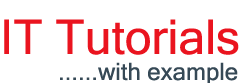
























Nearly perfect guide, pleasure to follow your instructions.
ReplyDeletereally good concept thanks follow your instructions.
ReplyDelete