In this Article, we will see how to pass data from one activity to another using Intent in Xamarin. In my previous Article, we learnt about Checkbox widget in Xamarin.
Let's Begin:
1. Create a new Android Application.
2. Add a layout (named as Main.axml).
3) Drop TextView, EditText(set id="@+id/txt_Name") and Button(set id="@+id/btn_Submit" and text="Submit") control onto the Main.axml Layout.
4) Add another Layout and name it as Result.axml.
Drop TextView(Large) control on Result.axml layout and set id="@+id/txt_Result".
Activity1.cs Code:
In above Code, We have created an Intent and Bind Activity2 to it. PutExtra method of Intent allows us to store data in Key-Value pairs. We can retrieve the data in the other Activity using Intent. GetTypeExtra method. In above Code, We have passed string using PutExtra() method and for Retrieving the string in another activity, we use Intent.GetStringExtra("Name") method and pass key value in it as a parameter.
Activity2.cs Code:
Final Preview:
Hope you like it. Thanks.
Let's Begin:
1. Create a new Android Application.
2. Add a layout (named as Main.axml).
3) Drop TextView, EditText(set id="@+id/txt_Name") and Button(set id="@+id/btn_Submit" and text="Submit") control onto the Main.axml Layout.
4) Add another Layout and name it as Result.axml.
Drop TextView(Large) control on Result.axml layout and set id="@+id/txt_Result".
Activity1.cs Code:
using System;
using Android.App;
using Android.Content;
using Android.Widget;
using Android.OS;
namespace IntentDemo
{
[Activity(Label = "IntentDemo",
MainLauncher = true, Icon = "@drawable/icon")]
public class Activity1 : Activity
{
EditText txt_Name;
Button btn_Submit;
protected override void OnCreate(Bundle bundle)
{
base.OnCreate(bundle);
// Set our view from the "main" layout
resource
SetContentView(Resource.Layout.Main);
//Get txt_Name and btn_Submit Button CheckBox control
from the Main.xaml Layout.
txt_Name = FindViewById<EditText>(Resource.Id.txt_Name);
btn_Submit = FindViewById<Button>(Resource.Id.btn_Submit);
//btn_Submit click event
btn_Submit.Click += btn_Submit_Click;
}
void btn_Submit_Click(object sender, EventArgs e)
{
//if EditText in not Empty
if(txt_Name.Text!="")
{
//passing the Activity2 in Intent
Intent i = new Intent(this,typeof(Activity2));
//Add PutExtra method data to intent.
i.PutExtra("Name",txt_Name.Text.ToString());
//StartActivity
StartActivity(i);
}
else
{
Toast.MakeText(this,"Please Provide Name",ToastLength.Short).Show();
}
}
}
}
|
Activity2.cs Code:
using Android.App;
using Android.Content;
using Android.OS;
using Android.Widget;
namespace IntentDemo
{
[Activity(Label = "Result")]
public class Activity2 : Activity
{
protected override void OnCreate(Bundle bundle)
{
base.OnCreate(bundle);
// Set our view from the "Result" layout
resource
SetContentView(Resource.Layout.Result);
//Get txt_Result TextView control from the Main.xaml
Layout.
TextView txt_Result =
FindViewById<TextView>(Resource.Id.txt_Result);
//Retrieve the data using Intent.GetStringExtra method
string name =
Intent.GetStringExtra("Name");
txt_Result.Text ="Hello, "+name;
}
}
}
|
Hope you like it. Thanks.
[Download Source Code via Google Drive]
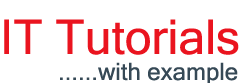


















hey dear you tutorial well . but when I receive data from second activity they show null.
ReplyDeletemy code is here MainActivity
ReplyDeleteprivate void btn_Submit_Click(object sender, EventArgs e)
{
if (FirstName.Text != "")
{
Intent goNext = new Intent(this, typeof(Activity1));
Intent.PutExtra("fnam", FirstName.Text.ToString());
Intent.PutExtra("lnam", LastName.Text.ToString());
this. StartActivity(goNext);
}
else{
Toast.MakeText(this, "Please Provide Name" +FirstName.Text.ToString(), ToastLength.Short).Show();
}
// throw new NotImplementedException();
}
and second activity is
string fname =Intent.GetStringExtra("fnam");
// Toast.MakeText(this, "the name is:- "+fname, ToastLength.Short).Show();
string lname =Intent.GetStringExtra("lnam");
_firstName.Text = "FirstName-:" + fname;
_lastName.Text = "LastName-:" + lname;
hi can you create a nested gridview in visual c# please?
ReplyDelete