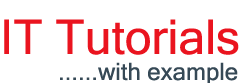Wednesday 26 October 2016
Wednesday, October 26, 2016
STUFF Function in SQL Server
Sunday 11 September 2016
Sunday, September 11, 2016
Create SQL Server Database in Microsoft Azure
In this Article, we will learn how to create and set up a SQL Server Database in Microsoft Azure. In the previous article of this series, we saw
Let’s Begin:
First of all, you need to login in Microsoft Azure portal.
Note: You must have a Window Azure Account in order to perform below steps. You can create an account on Windows Azure using the following link http://www.windowsazure.com/en-us/pricing/free-trial/.
|
Let’s Begin:
First of all, you need to login in Microsoft Azure portal.
Wednesday 10 August 2016
Wednesday, August 10, 2016
Create Virtual Machine in Microsoft Azure
Sunday 7 August 2016
Sunday, August 07, 2016
Deploy ASP.Net MVC Application to Windows Azure
In this article, we will learn how to publish or Deploy ASP.Net MVC application to Windows Azure. In previous ASP.NET MVC tutorials of this series, we saw,
- Creating First Application In ASP.NET MVC
- Pass Parameter Or Query String In Action Method In ASP.NET MVC
- Passing Data from Controller To View In ASP.NET MVC
- Strongly Typed View Vs Dynamically Typed View In ASP.NET MVC
- Working With Built-In HTML Helper Classes In ASP.NET MVC
- Inline and Custom HTML Helpers In ASP.NET MVC
- CRUD Operation In ASP.NET MVC Using AJAX And Bootstrap
- HandleError Action Filter In ASP.NET MVC
Thursday 28 July 2016
Thursday, July 28, 2016
HandleError Action Filter In ASP.NET MVC
In this article, you will learn how to handle errors using HandleError Action Filter in ASP.Net MVC.
In previous ASP.NET MVC tutorials of this series, we saw,
- Creating First Application In ASP.NET MVC
- Pass Parameter Or Query String In Action Method In ASP.NET MVC
- Passing Data from Controller To View In ASP.NET MVC
- Strongly Typed View Vs Dynamically Typed View In ASP.NET MVC
- Working With Built-In HTML Helper Classes In ASP.NET MVC
- Inline and Custom HTML Helpers In ASP.NET MVC
- CRUD Operation In ASP.NET MVC Using AJAX And Bootstrap
In all the software Applications, Exception Handling plays a critical role. An exception can also be thrown during runtime, because of some mathematical calculations, some invalid data, or maybe because of network failure etc. ASP.NET MVC has HandleError Attribute (Action Filter), which provides one of the simplest ways to handle errors.
Monday 11 July 2016
Monday, July 11, 2016
CRUD Operation In ASP.NET MVC Using AJAX And Bootstrap
This article shows, how to perform CRUD Operation in ASP.NET MVC, using AJAX and Bootstrap. In previous ASP.NET MVC tutorials of this series, we saw,
What is AJAX and Bootstrap?
AJAX (Asynchronous JavaScript and XML) in the Web Application is used to update parts of the existing page and to retrieve the data from the Server asynchronously. AJAX improves the performance of the Web Application and makes the Application more interactive.
Bootstrap is the one of the most popular HTML, CSS and JS framework for developing responsive, mobile first projects on the Web.
- Creating First Application In ASP.NET MVC
- Pass Parameter Or Query String In Action Method In ASP.NET MVC
- Passing Data from Controller To View In ASP.NET MVC
- Strongly Typed View Vs Dynamically Typed View In ASP.NET MVC
- Working With Built-In HTML Helper Classes In ASP.NET MVC
- Inline and Custom HTML Helpers In ASP.NET MVC
What is AJAX and Bootstrap?
AJAX (Asynchronous JavaScript and XML) in the Web Application is used to update parts of the existing page and to retrieve the data from the Server asynchronously. AJAX improves the performance of the Web Application and makes the Application more interactive.
Bootstrap is the one of the most popular HTML, CSS and JS framework for developing responsive, mobile first projects on the Web.
Monday 13 June 2016
Monday, June 13, 2016
Inline and Custom Html Helpers in ASP.Net MVC
With the help of HTML Helper class, we can create HTML Controls programmatically. HTML Helpers are used in View to render HTML content. HTML Helpers (Mostly), is a method that returns a string.
HTML Helpers are categorized into three types:
1. Inline HTML Helpers
2. Built-in HTML Helpers
3. Custom HTML Helpers
In this Article, we will learn How to create inline and Custom HTML Helpers. We have already covered Built-in HTML Helper in the previous article of this series.
In previous ASP.NET MVC Tutorials of this series, we saw:
Preview:
Custom HTML Helpers:
We can create Custom HTML Helpers in two ways:
1. Using Static methods.
2. Using Extension methods.
Using Static methods:
This is one of the simplest method for creating Custom HTML Helpers. We have added a class (named as CustomHelper ) in CustomHelper folder.
In the above code, we have created a static method that returns an HTML-encoded string using MvcHtmlString. Now Add namespace reference and call that Custom Helper from the view.
Preview:

In the above code, we have added Image Custom helper method and extended the HtmlHelper class. Now go to view, add the namespace reference and call Image helper method from HTML Helper class.
HTML Helpers are categorized into three types:
1. Inline HTML Helpers
2. Built-in HTML Helpers
3. Custom HTML Helpers
In this Article, we will learn How to create inline and Custom HTML Helpers. We have already covered Built-in HTML Helper in the previous article of this series.
In previous ASP.NET MVC Tutorials of this series, we saw:
- Creating First Application In ASP.NET MVC
- Pass Parameter Or Query String In Action Method In ASP.NET MVC
- Passing Data from Controller To View In ASP.NET MVC
- Strongly Typed View Vs Dynamically Typed View In ASP.NET MVC
- Working With Built-In HTML Helper Classes In ASP.NET MVC
Inline HTML Helpers:
@helper syntax is used for creating reusable Inline helper method. They make the code more reusable as well as more readable. Let’s see how to use them.
Create an empty ASP.Net MVC application.
@helper syntax is used for creating reusable Inline helper method. They make the code more reusable as well as more readable. Let’s see how to use them.
Create an empty ASP.Net MVC application.
public class HomeController : Controller
{
public ActionResult InlineHTMLHelper()
{
return View();
}
}
|
Right click on Action Method and click on Add View.
@{
Layout = null;
}
@helper OrderedList(string[] words)
{
<ol>
@foreach(string word in words)
{
<li>@word</li>
}
</ol>
}
<!DOCTYPE html>
<html>
<head>
<meta name="viewport" content="width=device-width" />
<title>Inline HTML Helper</title>
</head>
<body>
<div>
@OrderedList(new string[]{"Delhi","Punjab","Assam","Bihar"})
</div>
</body>
</html>
|
Preview:
In the above code, we have created an inline helper method i.e. OrderedList which takes a string array as an argument and displays each word in Ordered List. We can reuse inline HTML helpers multiple time on the same View.
In order to access the same inline HTML Helper across the different view, we have to move our @helper methods in .cshtml files to App_Code folder.
In the above code, we have created an inline helper method i.e. OrderedList which takes a string array as an argument and displays each word in Ordered List. We can reuse inline HTML helpers multiple time on the same View.
In order to access the same inline HTML Helper across the different view, we have to move our @helper methods in .cshtml files to App_Code folder.
@helper OrderedList(string[] words)
{
<ol>
@foreach (string word in words)
{
<li>@word</li>
}
</ol>
}
|
@{
Layout = null;
}
<!DOCTYPE html>
<html>
<head>
<meta name="viewport" content="width=device-width" />
<title>Inline HTML Helper App Code</title>
</head>
<body>
<div>
@InlineHelplerCode.OrderedList(new string[] { "Delhi", "Punjab", "Assam", "Bihar" })
</div>
</body>
</html>
|
Custom HTML Helpers:
We can create Custom HTML Helpers in two ways:
1. Using Static methods.
2. Using Extension methods.
Using Static methods:
This is one of the simplest method for creating Custom HTML Helpers. We have added a class (named as CustomHelper ) in CustomHelper folder.
public static class CustomHelper
{
public static MvcHtmlString Image(string source,string altTxt,string width,string height){
//TagBuilder creates a new tag with the tag name specified
var ImageTag = new TagBuilder("img");
//MergeAttribute Adds attribute to the tag
ImageTag.MergeAttribute("src", source);
ImageTag.MergeAttribute("alt", altTxt);
ImageTag.MergeAttribute("width", width);
ImageTag.MergeAttribute("height", height);
//Return an HTML encoded string with SelfClosing TagRenderMode
return MvcHtmlString.Create(ImageTag.ToString(TagRenderMode.SelfClosing));
}
}
|
@{
Layout = null;
}
@using InlineAndCustomHTMLHelper.CustomHelper
<!DOCTYPE html>
<html>
<head>
<meta name="viewport" content="width=device-width" />
<title>Custom Static HTML Helper</title>
</head>
<body>
<div>
@CustomHelper.Image("/Images/UserPic.jpg","UserPic","100","100")
</div>
</body>
</html>
|

Using Extension Methods:
Extension method enables us to add new methods to an existing class. For creating an Extension method, we have to create a static class and first parameter of an extension method points towards the class that is extended by the method.
Extension method enables us to add new methods to an existing class. For creating an Extension method, we have to create a static class and first parameter of an extension method points towards the class that is extended by the method.
public static MvcHtmlString Image(this HtmlHelper htmlhelper, string source, string altTxt, string width, string height)
{
var ImageTag = new TagBuilder("img");
ImageTag.MergeAttribute("src", source);
ImageTag.MergeAttribute("alt", altTxt);
ImageTag.MergeAttribute("width", width);
ImageTag.MergeAttribute("height", height);
return MvcHtmlString.Create(ImageTag.ToString(TagRenderMode.SelfClosing));
}
|
Now we can use Image Html Helper in all views. The only thing we have to do is add the reference at the top so that we can call/invoke that custom helper method. If you want to use that custom helper method multiple times, you can add namespace of that custom helper class in the view’s web.config file.
<add namespace="InlineAndCustomHTMLHelper.CustomHelper"/>
|
Monday 23 May 2016
Monday, May 23, 2016
Working With Built-In HTML Helper Classes In ASP.NET MVC
In this Article, we will learn how to use Built-In HTML Helper Classes in ASP.NET MVC. In previous ASP.NET MVC Tutorials, we saw,
HTML Helpers are categorized into three types:
1. Inline HTML Helpers
2. Built-in HTML Helpers
3. Custom HTML Helpers
In this Article, we will cover Built-In HTML Helpers. We will see Inline and Custom HTML Helpers in the upcoming article of this series.
Built-in HTML Helpers are further divided into three categories:
1. Standard HTML Helpers
2. Strongly Typed HTML Helpers
3. Templated HTML Helpers
- Creating First Application In ASP.NET MVC
- Pass Parameter Or Query String In Action Method In ASP.NET MVC
- Passing Data From Controller To View In ASP.NET MVC
- Strongly Typed View Vs Dynamically Typed View In ASP.NET MVC
HTML Helpers are categorized into three types:
1. Inline HTML Helpers
2. Built-in HTML Helpers
3. Custom HTML Helpers
In this Article, we will cover Built-In HTML Helpers. We will see Inline and Custom HTML Helpers in the upcoming article of this series.
Built-in HTML Helpers are further divided into three categories:
1. Standard HTML Helpers
2. Strongly Typed HTML Helpers
3. Templated HTML Helpers
1. Standard HTML Helpers:
Standard HTML Helpers use to render the most common type of HTML controls like TextBox, DropDown, Radio buttons, Checkbox etc. Extension methods of HTML Helper classes have several overloaded versions. We can use any one according to our requirement. Let’s see some of the Standard HTML Helpers:
Form: For creating Form element, we can use BeginForm() and EndForm() extension method.
BeginForm helper implements the IDisposable interface, which enables us to use using keyword.
Label: Label method of HTML helper can use for generating label element. Label extension method have 6 overloaded versions.
TextBox:
TextBox Helper method renders a textbox in View that has specified name. We can also add attributes like class, placeholder etc. with the help of overloaded method in which we have to pass objects of HTML Attributes.
We can also set the value In Textbox by passing a value in TextBox extension method.
TextArea: TextArea Method renders <textarea> element on view.
RadioButton:
RadioButton can be rendered in the view using the RadioButton Helper method. In the simplest form, RadioButton Helper method takes three parameters i.e. name of the control, value and Boolean value for selecting the value initially.
CheckBox: CheckBox helper method renders a checkbox and has the name and id that you specify.
In the above example, Did you noticed an Additional input element? In case if you unchecked the checkbox or checkbox value not selected then you will get the value from the hidden field.
DropDownlist: DropDownList helper renders a drop down list.
Password: Password Helper method renders input type as password.
Hidden: Hidden Helper method renders a Hidden field.
2. Strongly Typed Helper method:
Just like Standard Helper, we have several strongly typed methods.
Html.TextBoxFor(), Html.TextAreaFor(), Html.DropDownListFor(), Html.CheckboxFor(), Html.RadioButtonFor(), Html.ListBoxFor(), Html.PasswordFor(), Html.HiddenFor(), Html.LabelFor() etc.
Strongly Typed Helper requires lambda expressions. For using Strongly Typed Helper method, Firstly We have to make Strongly Typed View.
Let’s create a simple example:
Create an empty MVC Application and Add a Student class in model.
In Student class, I have added DataType attribute on Address property. I have added this attribute for showing a Templated HTML Helper example along with strongly Typed Helper method example. DataTypeAttribute class is present in System.ComponentModel.DataAnnotations namespace.
Now Add an empty controller and Name it as HomeController.
Right click on Index Action method for get request and click on Add View. Select Student Model class and Select empty template. Click on Add.
Go to view and Add the following code. I am not going to use any scaffolding template for this example.
In above code, we have bounded helpers with the model property using lambda expression. EditorFor is Tempate HTML Helper which will generate HTML element based upon the datatype of Address property of Student class.
Preview:
Fill the form and click on submit. Request comes to Index Action method with [HTTPPost] attribute, from here we can get all posted values from the form and we can use that student object for any kind of Data Operations.
3. Template Helper Method:
These methods are very flexible and generate the HTML element based on the properties of the model class. We have already seen an EditorFor Helper method in the previous example, which generates TextArea element because we have declared MultiLine Datatype on Address property. Display, DisplayFor,Editor and EditorFor are the examples of Template Helper method.
Hope you like it. Thanks.
TextBox:
TextBox Helper method renders a textbox in View that has specified name. We can also add attributes like class, placeholder etc. with the help of overloaded method in which we have to pass objects of HTML Attributes.
TextArea: TextArea Method renders <textarea> element on view.
RadioButton:
RadioButton can be rendered in the view using the RadioButton Helper method. In the simplest form, RadioButton Helper method takes three parameters i.e. name of the control, value and Boolean value for selecting the value initially.
CheckBox: CheckBox helper method renders a checkbox and has the name and id that you specify.
In the above example, Did you noticed an Additional input element? In case if you unchecked the checkbox or checkbox value not selected then you will get the value from the hidden field.
DropDownlist: DropDownList helper renders a drop down list.
Password: Password Helper method renders input type as password.
Hidden: Hidden Helper method renders a Hidden field.
2. Strongly Typed Helper method:
Just like Standard Helper, we have several strongly typed methods.
Html.TextBoxFor(), Html.TextAreaFor(), Html.DropDownListFor(), Html.CheckboxFor(), Html.RadioButtonFor(), Html.ListBoxFor(), Html.PasswordFor(), Html.HiddenFor(), Html.LabelFor() etc.
Strongly Typed Helper requires lambda expressions. For using Strongly Typed Helper method, Firstly We have to make Strongly Typed View.
Let’s create a simple example:
Create an empty MVC Application and Add a Student class in model.
public class Student
{
public int RollNo { get; set; }
public string Name { get; set; }
public string Gender { get; set; }
public string City { get; set; }
[DataType(DataType.MultilineText)]
public string Address { get; set; }
}
|
Now Add an empty controller and Name it as HomeController.
[HttpGet]
public ActionResult Index()
{
return View();
}
[HttpPost]
public ActionResult Index(Student stud)
{
return View();
}
|
Go to view and Add the following code. I am not going to use any scaffolding template for this example.
[HttpGet]
@model StronglyTypedHTMLHelper.Models.Student
@{
Layout = null;
}
<!DOCTYPE html>
<html>
<head>
<meta name="viewport" content="width=device-width" />
<title>Index</title>
</head>
<body>
<div>
@using(@Html.BeginForm("Index","Home",FormMethod.Post)){
<table>
<tr><td>@Html.LabelFor(m=>Model.RollNo)</td><td>@Html.TextBoxFor(m=>Model.RollNo)</td></tr>
<tr><td>@Html.LabelFor(m => Model.Name)</td><td>@Html.TextBoxFor(m => Model.Name)</td></tr>
<tr><td>@Html.LabelFor(m => Model.Gender)</td><td>Male:@Html.RadioButtonFor(m => m.Gender, "Male", new { @checked="checked"})Female:@Html.RadioButtonFor(m => m.Gender, "Female", true)</td></tr>
<tr><td>@Html.LabelFor(m => Model.City)</td><td>@Html.TextBoxFor(m => Model.City)</td></tr>
<tr><td>@Html.LabelFor(m => Model.Address)</td><td>@Html.EditorFor(m => Model.Address)</td></tr>
<tr><td></td><td><input type="submit" value="Submit"/></td></tr>
</table>
}
</div>
</body>
</html>
|
Preview:
Fill the form and click on submit. Request comes to Index Action method with [HTTPPost] attribute, from here we can get all posted values from the form and we can use that student object for any kind of Data Operations.
3. Template Helper Method:
These methods are very flexible and generate the HTML element based on the properties of the model class. We have already seen an EditorFor Helper method in the previous example, which generates TextArea element because we have declared MultiLine Datatype on Address property. Display, DisplayFor,Editor and EditorFor are the examples of Template Helper method.
Hope you like it. Thanks.
[Download Source Code via Google Drive]