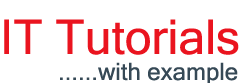In this Article, we will see How to bind data in ComboxBox from database in C# Windows Form Application. In previous post, we saw How to:
- Create a simple Windows Form Login Application in C#
- Insert, Update and Delete Record in DataGridView C#
- Search Record in DataGridView C#.
Let's Begin:
1. Go to New -> Project -> Select Windows Form Application.
2. Create a Database (named as Sample). Add a Table tbl_Country. The following is the table schema for creating tbl_Country.
3. Drop Label and ComboBox control from the toolbox.
Form1.cs Code:
In the above code, I have created fillComboBox() method for filling the ComboBox with data and also created cmb_Country_SelectedIndexChanged event which fires when the SelectedIndex property changed.
Form1.cs Code:
using System;
using System.Data;
using
System.Windows.Forms;
using
System.Data.SqlClient;
namespace ComboBoxDataBind
{
public partial class Form1 : Form
{
public Form1()
{
InitializeComponent();
}
//Form Load
private void Form1_Load(object sender, EventArgs e)
{
fillComboBox();
}
//fillComboBox method for filling the ComboBox with Data
private void fillComboBox()
{
try
{
using (SqlConnection con =
new SqlConnection("Data Source=.;Initial Catalog=Sample;Integrated
Security=true;"))
{
con.Open();
SqlDataAdapter adapt = new SqlDataAdapter("Select * from
tbl_Country", con);
DataTable
dt = new DataTable();
adapt.Fill(dt);
//Set Displaymember as Country
cmb_Country.DisplayMember = "Country";
//Set ValueMember as ID
cmb_Country.ValueMember = "ID";
cmb_Country.DataSource = dt;
}
}
catch(Exception ex)
{
MessageBox.Show(ex.Message);
}
}
//cmb_Country_SelectedIndexChanged Event
private void
cmb_Country_SelectedIndexChanged(object sender, EventArgs e)
{
lbl_DisplayValue.Text = cmb_Country.SelectedValue.ToString();
}
}
}
|
Final Preview:
Hope you like it. Thanks.
[Download Source code via Google Drive]